With the rapid shift in how we consume entertainment, many people are moving away from traditional cable and satellite TV to explore the possibilities of Premium IPTV. Offering a wide range of live TV channels, movies, sports, and on-demand content, IPTV allows users to access high-quality streaming directly through their internet connection.
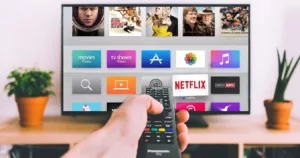
If you’re new to IPTV and wondering how to get started, you’ve come to the right place. In this guide, we’ll walk you through everything you need to know to set up Premium IPTV—from choosing the right device to installing the necessary apps and configuring your service. By the end, you’ll have all the knowledge needed to enjoy seamless, high-definition streaming on any device.
What is Premium IPTV?
Before diving into the setup, let’s cover the basics. Premium IPTV (Internet Protocol Television) is a service that delivers live TV channels and on-demand content over the internet. Unlike traditional cable or satellite services, IPTV doesn’t rely on broadcast signals but instead uses your internet connection to stream content directly to your devices.
Whether you’re looking for live sports, international channels, or access to the latest movies and TV shows, Premium IPTV provides a versatile and often more affordable alternative to traditional television. Now, let’s dive into how you can set it up and start enjoying your IPTV experience.
Step-by-Step Guide to Setting Up Premium IPTV

1. Choose Your Streaming Device
The first thing you need to set up Premium IPTV is a compatible streaming device. Luckily, IPTV works with a wide range of devices, giving you flexibility based on what you already own or what you’re comfortable using.
Here are some popular device options:
- Smart TVs: Many smart TVs come with built-in app stores where you can download IPTV apps. Look for platforms like Android TV, Samsung Smart TV, or LG WebOS.
- Streaming Devices: Devices like Amazon Firestick, Roku, Apple TV, and NVIDIA Shield are great options for IPTV. These small streaming sticks are easy to set up and offer smooth performance.
- Mobile Devices: You can also use smartphones and tablets running iOS or Android to stream IPTV.
- Computers: If you prefer using a PC or Mac, there are plenty of IPTV apps available for download.
Once you’ve chosen your device, the next step is to ensure it’s connected to a stable and high-speed internet connection for optimal streaming quality, especially if you plan to stream in HD or 4K.
2. Download and Install an IPTV App
Now that your device is ready, you’ll need to download an IPTV app. The app acts as a platform to display the IPTV content on your device. There are various IPTV apps available, and your provider will likely recommend one that works best with their service. Some popular IPTV apps include:
- IPTV Smarters (available on Android, iOS, and most smart TVs)
- TiviMate (perfect for Android TV and Firestick users)
- GSE Smart IPTV (works with both iOS and Android devices)
- Kodi (an open-source media player with IPTV add-ons)
How to Install an IPTV App on Firestick:
- On the Firestick home screen, go to “Find” and search for “Downloader.”
- Install the Downloader app, which will help you download and install third-party apps.
- Once Downloader is installed, open it and enter the URL provided by your IPTV service to download the app.
- After downloading, install the app, and you’re ready to move to the next step.
3. Get Your IPTV Subscription Details
After installing the IPTV app on your device, you’ll need the subscription details from your IPTV provider to access the content. These details usually include:
- M3U URL: A link provided by your IPTV provider that grants access to live channels and on-demand content.
- EPG (Electronic Program Guide): This is a feature that allows you to see the TV schedule and details for live channels. Some IPTV providers offer an EPG link, while others might have it built into the app.
- Login credentials: Some IPTV services require a username and password to authenticate your subscription.
Ensure that you have received this information from your Premium IPTV service provider before proceeding.
4. Configure Your IPTV App

Once you have your subscription details, it’s time to configure your IPTV app. The process varies slightly depending on the app, but here’s a general guide for setting up IPTV Smarters:
- Open the IPTV app and choose “Add New User”.
- Select Load Your Playlist or File/URL.
- Input the M3U URL provided by your IPTV service in the required field.
- If your IPTV service provides an EPG URL, input that in the EPG section.
- Click “Add” or “Save” to load the channels.
The app will load all available channels, movies, and TV shows, which may take a few seconds to a minute depending on the size of your subscription package.
5. Start Watching and Customize Your Experience
Congratulations! At this point, you’re ready to start watching IPTV on your device. Explore the available channels, movies, and shows to see the full range of content at your fingertips.
Many IPTV apps also offer customizable features, such as:
- Favorites: Bookmark your favorite channels or shows for easy access.
- DVR function: Some apps allow you to record live TV or set reminders for upcoming programs.
- Parental controls: Manage what content is viewable by setting restrictions on certain channels.
It’s also a good idea to regularly update your IPTV app to ensure smooth performance and access to the latest features.
Troubleshooting Common IPTV Setup Issues
While setting up Premium IPTV is usually straightforward, you might encounter some hiccups along the way. Here are a few common issues and solutions:
Buffering or Lagging Streams
- Solution: Make sure your internet speed is at least 25 Mbps for 4K streaming. You can also try reducing the video quality settings within your IPTV app to lessen the load on your bandwidth.
App Not Working or Crashing
- Solution: Ensure the app is up to date. If you’re using a third-party IPTV app on a device like Firestick, clear the app cache or reinstall it if necessary.
Channels Not Loading
- Solution: Double-check that your M3U URL is entered correctly. If your provider offers an EPG link, make sure that’s also properly configured.
Get Started with Premium IPTV Today
Setting up Premium IPTV may seem daunting at first, but with the right tools and guidance, you’ll be streaming your favorite shows and movies in no time. From selecting a compatible device to configuring your app, the process is straightforward and can be completed in a matter of minutes.
By following this beginner-friendly guide, you’ll be able to enjoy the freedom and flexibility of IPTV, with access to live channels, on-demand content, and more—all from the comfort of your own home. Ready to get started? Explore our Premium IPTV subscription options and transform the way you watch TV today!


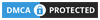
Leave a Reply