How to Use Parental Controls on IPTV Smarters Pro
This article will show you how to use parental controls on IPTV Smarters Pro. IPTV Smarters Pro offers parental controls that allow you to restrict access to certain channels and content.
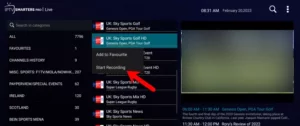
What are parental controls on IPTV Smarters Pro?
Parental controls on IPTV Smarters Pro allow you to restrict access to certain channels and content. This is a great way to protect your children from seeing inappropriate content.
How to set up parental controls on IPTV Smarters Pro
To set up parental controls on IPTV Smarters Pro, follow these steps:
- Open IPTV Smarters Pro and go to Settings > Account > Parental Control.
- Enable parental controls by toggling on the Enable Parental Control switch.
- Set a PIN code for parental controls. This PIN code will be required to access parental controlled channels and content.
- Select the channels and content that you want to block.
- Click Save.
How to use parental controls on IPTV Smarters Pro
Once you have set up parental controls, you can use them to block channels and content on IPTV Smarters Pro. To do this, simply select a channel or content item and then click on the Lock button.
To unlock a channel or content item, simply enter your parental control PIN code and then click Unlock.
Tips for using parental controls on IPTV Smarters Pro
Here are a few tips for using parental controls on IPTV Smarters Pro:
- Make sure to set a strong PIN code for parental controls.
- Keep your PIN code secret from your children.
- Review the channels and content that you have blocked regularly to make sure that you are still happy with the block list.
- Talk to your children about why you have set up parental controls and the importance of respecting the rules.
Conclusion
Parental controls on IPTV Smarters Pro are a great way to protect your children from seeing inappropriate content. By following the steps in this article, you can easily set up and use parental controls on IPTV Smarters Pro.

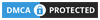
Leave a Reply